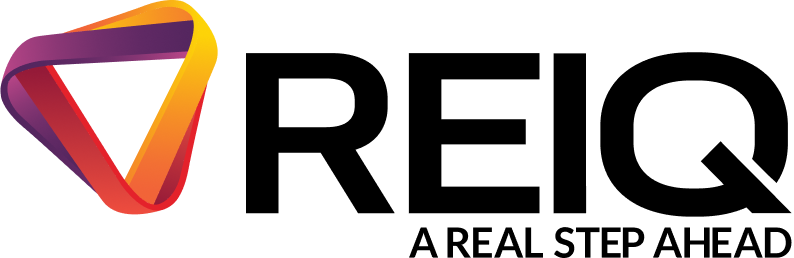If you are unable to locate the two-factor authenticator code on your mobile device from the Microsoft or Google Authenticator app, please ensure to check any other authenticator apps that you have downloaded on your phone or computer as the code may have saved there instead. If you’re unable to find the code there, but 2FA has been enabled, this may have saved in your device’s built-in password manager app. For iPhone users ICloud Keychain: This is a built-in password, passkey and other credentials app. This app's logo has a white background with three multicoloured keys within it. Where to check:Settings > Passwords(you might need to use Face ID or your passcode to access it). Here, you'll find saved passwords and potentially some 2FA codes for websites and apps that use Apple’s autofill feature for login and 2FA. For Samsung (Android) users Samsung Pass: Samsung Pass is Samsung’s built-in password manager, and it might store not just passwords but also 2FA information for Samsung accounts and other services. If the user has used Samsung Pass to store their login credentials, there’s a chance the app might also save 2FA backup codes or other authentication-related info. Where to check: Settings > Biometrics and security > Samsung Pass > Log in to see if 2FA codes are stored with the credentials. *Please Note: 2FA codes for Realworks do not get sent as text messages or emails*