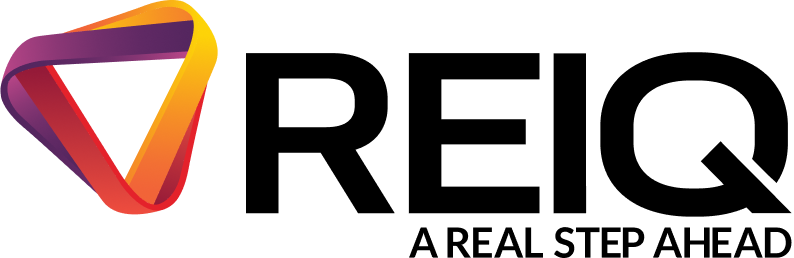If you still have access to your old phone that holds the 2FA app and code generator, please obtain the code, login to your Realworks account and follow the below steps.
De-activate 2FA on old phone
- Click your name on the bottom left-hand side of the screen.
- Select the User button.
- Scroll to the bottom of the screen and select ‘Disable 2FA’.
- Enter the OTP Code provided in your Authenticator app on your old device and click Submit.
- The 2FA should now be de-activated on your account. Please download the 2FA app to activate it on your new phone.
Re-activate 2FA on new phone
- Select 'Enable 2FA'.
- Open your Microsoft Authenticator App or Google Authenticator App, and scan the QR Code presented from Realworks, through the authenticator app.
- Enter the 6-digit code generated from the authenticator app, into real works & click 'verify'.
- 2FA will now be re-enabled.